Angular Components
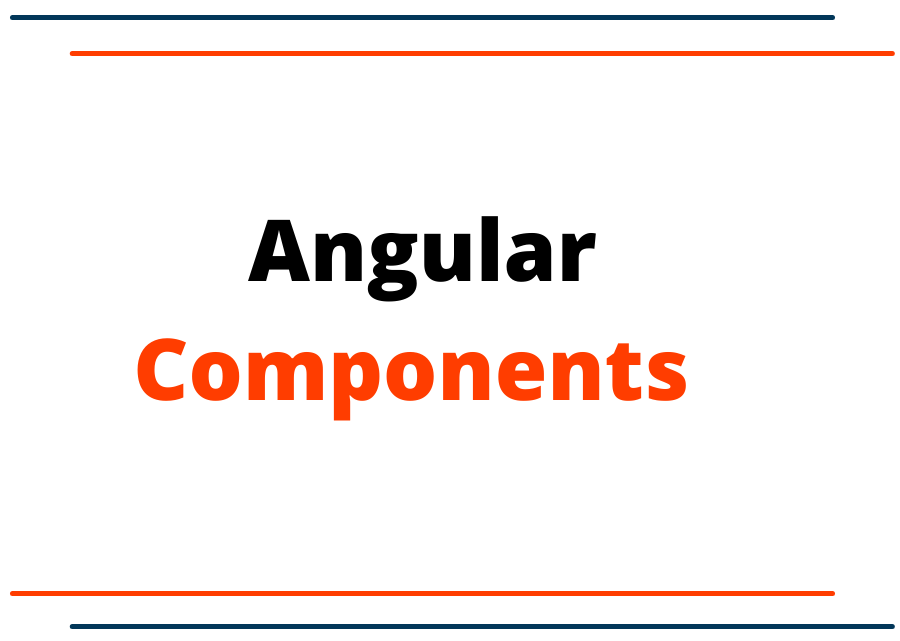
Angular Components
In Angular, the components are the main building block that represents a portion of the view. Components are nothing rather than a combination of HTML, CSS, and JavaScript. There are multiple ways to create the component. Let’s see how to create and use the component in our Angular application.
First, let’s create a component manually by taking the following steps.
- Open the newly created Angular apps in any of your favorite IDE (Integrated Development Environment).
- Once you’ve opened the apps in IDE. Let’s find the src > app folder. Create another folder where the component associate files can be stored. For example, we have created a welcome folder, but you can give any name you want.
- Create a new file inside the welcome folder by following the component creating format component-name.component.ts. So, for example, our component name would be welcome.component.ts.
- After you created the new component file open it in your IDE. At the top of the file add the following import statement.
import { Component } from '@angular/core'; - After that add the @Compoent decorator to define the HTML, and CSS along with the component name of the selector.
@Component({ selector: 'app-welcome', templateUrl: './welcome.component.html', styleUrls: ['./welcome.component.css'] }) - Finally, add the class that includes the code of the component.
export class WelcomeComponent { //Component code statement goes here }
This is what it looks like after you have completed all of the above steps.
welcome.component.ts
import { Component } from '@angular/core';
@Component({
selector: 'app-welcome',
templateUrl: './welcome.component.html',
styleUrls: ['./welcome.component.css']
})
export class WelcomeComponent {
//Component code statement goes here
}
welcome.component.html
<h1> Welcome to the new Angular application.</h1>
welcome.component.css
Here is the screenshot of the folder structure.
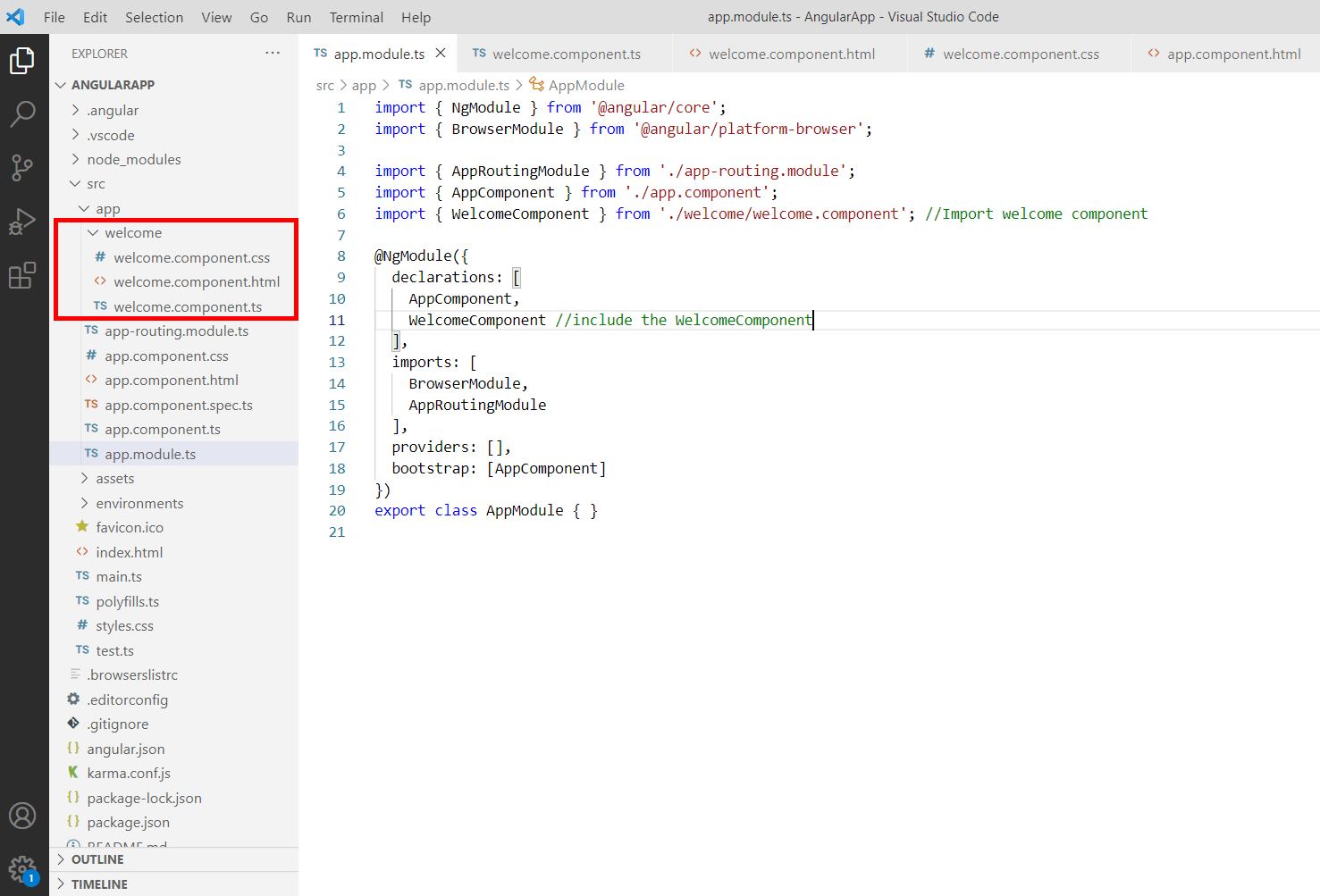
There is a couple of more steps to take to see how our component renders in the web browser. Let's move on to those steps. First, open the src > app > app.module.ts and include the below code to that file.
import { NgModule } from '@angular/core';
import { BrowserModule } from '@angular/platform-browser';
import { AppRoutingModule } from './app-routing.module';
import { AppComponent } from './app.component';
import { WelcomeComponent } from './welcome/welcome.component'; //Import welcome component
@NgModule({
declarations: [
AppComponent,
WelcomeComponent //include the WelcomeComponent
],
imports: [
BrowserModule,
AppRoutingModule
],
providers: [],
bootstrap: [AppComponent]
})
export class AppModule { }
Open the src > app > app.component.html and the following code.
<app-welcome></app-welcome>
Let's open the CLI/Terminal > go to the application folder and run the following highlighted command to build and serve the apps to the browser.
C:\Users\17193\Documents\__DEMO_PROJECTS__\Angular\AngularApp>ng serve -o
The application will be open in default browser.
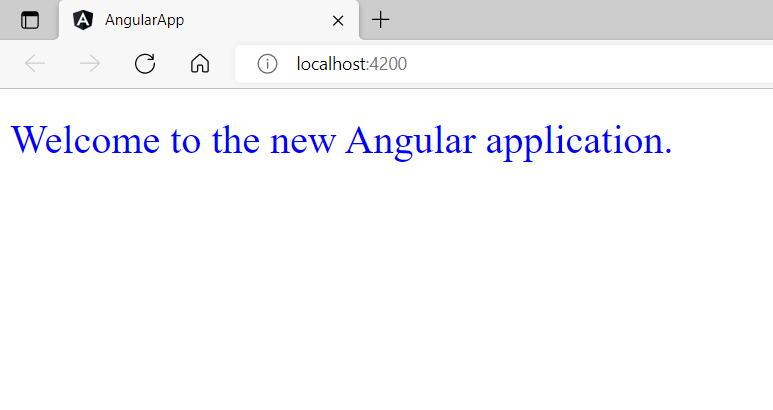
Well done, you have understood the basics of the Angular component.